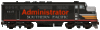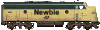This is an extremely old post but I figured I'd share some answers I ran into as I just went through this whole process a couple of days ago, and someone else may be searching google in the future trying to find this information:
These notes here are additional tips to use, while following the wiki tutorial mentioned above for making maps out of real world data.
The biggest problems I had trying to get my map working were the following:
1) MicroDEM does not seem to work anymore.. at any rate, I can not get it working, and I cannot find any posts newer then 2010 by anyone who could get it working. So you can try searching online for a heightmap but beware that:
2) Lots of maps online look like height maps but they're really relief maps. You can tell, because a relief map will look 3d, whereas a height map will not. Relief maps have bright spots on the "sunny" side of the mountain and shadows on the other side, to give them a 3d appearance. Height maps do not, they're simply bright at the tops, and progressively darker as they go down on all sides.
3) If the image you use is not completely black and white, SMR will crash when it tries to load the editor. To make sure the image is completely black and white (in gimp) you can use the Color->Desaturate tool. Or, you can temporarily open a new image in the Black and White color space, and paste your map into it, then copy and paste it back out.
4) When saving your map, make sure you remove any extra layers first. In Gimp this is done with Layers->Flatten Image. tga files will save layers, and SMR will misinterpret this information.. for me, it didn't crash, but it didn't load my map either- Instead it gave me a flat field full of random graphical glitches.
5) (not totally sure if this is important or not but..) In Gimp, when you save a tga file, it asks you 2 questions. I got the best results by unchecking "Use RLE compression", and setting Origin to "Top Left".
Now, those are tips to get your height map to show up. Once you get it working, its easier to do some things in the SMR editor, and easier to do other things in your image program. I was able to add rivers, by downloading a tourist map of my area showing the rivers. When I lined it up with my height map, I could see that the rivers naturally followed the valleys and canyons of the mountains (of course) which will be dark places on your greyscale height map so that made it easy to line them up.
For placing cities, you can draw stuff on your map by modifying the "Tints" section of the SMR map tga file. This is the white square. Place a red dot in each place where a city is, and it will help you to add the cities to the right place later in the editor. You'll see your red dots and you can place your cities on them. Save the city locations, and open your map up in your image editor program again, and erase the red dots.
Image editing programs are not good for smoothing the terrain. After you get your map approximately how you want it, you should go over every square inch of it in the Railroads Editor, and (1) smooth out any sharp elevation changes so they look good and (2) adjust your rivers so they look good.
And, its a game, so making it playable and fun is more important then making it 100 percent realistic.
Finally, the good news. I was able to find a height map and edit it into a usable image. This should be a lot easier to use, and doesn't require MicroDEM. It should have enough detail to make just about any railroads map you want to make at the country level. I will update it with a better one when I find a better source image, or figure out how to use elevation data myself.
You can download it here:
http://www.sageax.com/downloads/WorldEl ... yscale.tga and read about it in the forum post here:
viewtopic.php?f=29&t=1500Best of Luck (and to any future map editors, whoever you may be)
Gabriel
PS. To make water in the SMR editor, all you have to do is lower the terrain until its below sea level.
PPS. To raise/lower terrian in the SMR editor, you choose the "Edit Heightmap" button. Then click the "Paint" button. Then its Left Click for Raise, and Right Click for Lower.